The goal of this post is to walk you through the steps of
installing Oracle software binaries. Before you install the latest 19c software
BP/PSU, we need to identify the latest patch updates. Using the dbaascli
commands, you can check for the latest available bundle patch or release patch.
Identifying Available Patch Updates
Run the dbaascli command to check for the latest available Bundle
Patch or Release Patch Updates.
Command: dbaascli
cswlib list
Alternatively,
new command can be used.
Command: dbaascli
cswlib showImages
It will list
out all the available images of DB version 12c, 18c, 19c etc. It has both the
GRID Images and Database Images (CDB and Non-CDB)
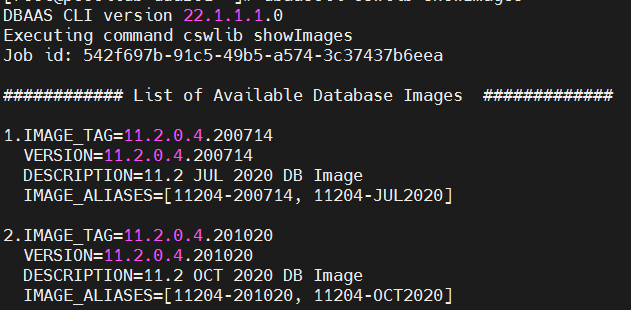
Identify the tooling version currently installed
[root@test ~]#
dbaascli --build
DBAAS CLI
version 22.1.1.1.0
22.1.1.1.0_220317.1256
Latest tooling version available
[root@test ~]#
dbaascli patch tools list
DBAAS CLI
version 22.1.1.1.0
Executing
command patch tools list
Checking
Current tools on all nodes
test: Patchid
: 22.1.1.1.0_220317.1256
Available
Patches
Patchid :
22.1.1.2.0_220405.0353(LATEST)
Install the
latest version of dbaastools by using the command: dbaascli admin updateStack
test: Patchid
: 22.1.1.1.0_220317.1256
Update the tooling version
Command: dbaascli admin updateStack --version LATEST
Again, confirm the latest tooling version.
Command: dbaascli --build
Install 19.14.0.0.0 Latest 19c software Using dbaascli command
Command: dbaascli dbhome create --version 19.14.0.0.0
[root@test ~]# dbaascli dbhome create --version 19.14.0.0.0
DBAAS CLI version 22.1.1.1.0
Executing command dbhome create --version 19.14.0.0.0
INFO: OSS details are not provided, Restoring from local acfs
image
Please confirm yes/no:
yes
INFO: exabm=1 and oss_uri from return_exabm_url()
:https://swiftobjectstorage.ca-montreal-1.oraclecloud.com
INFO : dbimage fixup executed.
Successfully downloaded DB gold image.
INFO: Logfile for this activity =>
/var/opt/oracle/log/ohome_createlocal
INFO : Creating Oracle Home from Local Image
INFO: Restoring home from image
/var/opt/oracle/dbaas_acfs/dbnid/19.14.0.0.0/db19000_bits_EXA.zip for version
19.14.0.0.0
Loading PILOT...
Session ID of the current execution is: 13
Log file location:
/var/opt/oracle/log/ohome_createlocal/pilot_2022-03-29_05-31-28-AM
-----------------
Running Plugin_initialization job
Completed Plugin_initialization job
-----------------
Running OH_image_validate job
Completed OH_image_validate job
-----------------
Running OH_image_download job
Skipping. Job is detected as not applicable.
-----------------
Running OH_image_version_check job
Completed OH_image_version_check job
-----------------
Running OH_pre_existence_check job
Completed OH_pre_existence_check job
-----------------
Running Disk_space_check job
Completed Disk_space_check job
-----------------
Running Cluster_nodes_check job
Completed Cluster_nodes_check job
-----------------
Running OH_creation_acquire_lock job
Completed OH_creation_acquire_lock job
-----------------
Running Local_node_oh_image_unzip job
Completed Local_node_oh_image_unzip job
-----------------
Running OH_creation_cvu_prechecks job
Completed OH_creation_cvu_prechecks job
-----------------
Running Local_node_oh_clone job
Completed Local_node_oh_clone job
-----------------
Running Update_dbnid_bits job
Skipping. Job is detected as not applicable.
-----------------
Running Local_node_oh_backup_creation job
Completed Local_node_oh_backup_creation job
Running release_lock job
Completed release_lock job
Running backup_old_home job
Completed backup_old_home job
-----------------
Running cleanup job
Completed cleanup job
DBHome Patching Successful.
Install 19.14.0.0.0 Latest 19c software Using OCI Console
OCI Console > Click on Action Menu> Oracle Database
> Bare Metal, VM and Exadata > Exadata VM Cluster > Click on Cluster
Name
Click on Database Home in Resources Section
Add Database display home
Click on create
Once the software installation completes, you can check from
the console about the status. Using dbaascli command you can also verify.
Command: dbaascli dbhome info
HOME_NAME=OraHome2
HOME_LOC=/u02/app/oracle/product/19.0.0.0/dbhome_2
VERSION=19.14.0.0
PATCH_LEVEL=19.14.0.0
DBs
installed=
OH Backup=NOT Configured
Conclussion
Oracle has made the process of installing binaries seamless
and effortless by utilizing dbaascli, where we just need to update the images
before we can install the binaries. ExaCS is also able to easily install 12c,
18c, and 19c's latest PSU.
Also, Read
Archive Log Generation in Oracle Database
Oracle recommends an odd number of Voting Disks-Basic Concept
Split Brain Syndrome Basic Concept in Oracle RAC
Last DDL timestamp of objects or codes in OracleDatabase
Restricting Access to an Open Oracle Database
Create Database DB Link in Oracle
SQL Tuning Advisor in Oracle Database | How to getSQL Advisor Against one SQL_ID
Query to find Active Session, Inactive Session and other Sessions in Oracle Database








No comments:
Post a Comment