Installing
a printer setup on a Linux machine requires only a few steps. This document
describes configuring a Linux machine to be able to work as a CUPS server.
Following are basic requirements and setup steps.
1. Telnet to print IP
2. RPM Installation
3. Firewall add port
4. CUPS configuration
5. Start CUPS services
6. Install Printer and Setup
7. Test Print
Now let us discuss all the points in detail.
1. Telnet to print IP
First and foremost, confirm the telnet working from the
server or not. If the telnet command connects to the port and IP, then we
should be good to configure the printer. We can use the following command to
check
telnet <ip> <port>
IP- The printer IP address
Port- Port on which the printer will be connected. Either
this would be 443 or 9100
2. RPM Installation
Install the required rpm's on the server. We
have to install cups, gutenprint-cups ghostscript hplip-common cups
hplip samba.
yum update -y
yum install gutenprint-cups ghostscript hplip-common cups hplip
samba -y
Confirm the cups rpm installation.
3. Firewall add port
Add the 631 port to the firewall. 631 port will be used to
open the cups.
firewall-cmd --permanent --add-port=631/tcp
firewall-cmd --reload
systemctl status firewalld
4. CUPS configuration
Another important step is to configure the cups. The cups
configuration file resides under /etc/cups
5. Start CUPS services
Run the command to start the cups services.
systemctl start cups
systemctl status cups
6. Install Printer
To configure the printer we will use lpadmin
command. Here in this example we would be using 443 ports to enable the
printer.
lpadmin -p TEST_PRINTER -v 'ipps://10.3.3.3:443' -E
(Where Printer Name= TEST_PRINTER ;Printer
IP= 10.3.3.3 ;Port= 443)
Confirm the printer status
lpstat -v
7. Test Print
Create one dummy text file.
vi test.txt
lpr -P printer_name test.txt
This command will print the test.txt file.
7. Confirm the test print
Printer log files present in /vat/logs/cups directory
Open the error_log to check the error log
Open the page logs to check if the successful job status
Open the access_log to check the status of the jobs

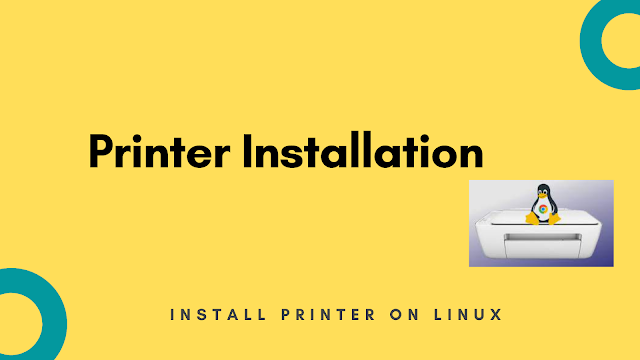





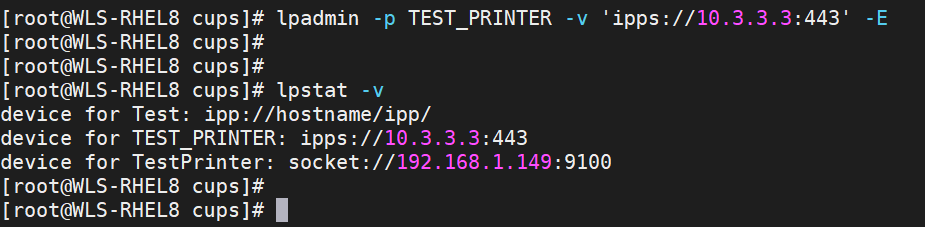
No comments:
Post a Comment