Ansible Installation and Uses with Demo
Ansible is open source IT Configuration Management Tool, Deployment and Orchestration tool. It provides a large variety of automation possibilities.
Ansible is available to RHEL, Debian, CentOs, Oracle Linux. RedHat acquired the ansible tool. RedHat developer Ansible Tower as an enterprise edition.
In this blog, we will start from scratch on how to install and use Ansible on Amazon EC2 Machine.
Requirements:
- Create 3 ec2 instances
- Install ansible packages
- Hosts and ansible configuration files
- Add ansible user
- Trust relationship & ssh connections across all nodes
- Test ansible commands
 |
| Ansible Architecture |
1. Create three ec2 instances
Launch three ec2 Linux machines. One ec2 machine will serve as an Ansible server. Other ec2 machines will act as nodes.
Command:
yum install epel-release-latest-7.noarch.rpm
Command:
yum update -y
yum install git python python-level python-pip openssl ansible -y
Command:
which ansible
ansible --version
3. Host and Ansible configuration file
Add private ips of nodes ec2 Linux machine to the host's file.
Here we have created one demo group where we have added both nodes ips.
vi /etc/ansible/hosts
Edit the ansible configuration file and do the following changes and save
inventory = /etc/ansible/hosts
sudo_user = root
Command:
vi /etc/ansible/ansible.cfg
4. Add ansible user on all nodes( Ansible server and other nodes)
Command:
adduser ansible
passwd ansible
5. Trust relationship & ssh connections across all nodes
Command:
sudo su -
visudo
Add this line and save
## Allow root to run any commands anywhere
root ALL=(ALL) ALL
ansible ALL=(ALL) NOPASSWD: ALL
Follow the same on all nodes. Now test if from ansible user you get the sudo access or not.
Command:
Configure ssh connection from ansible servers to all nodes
Command:
vi /etc/ssh/sshd_config
Make the changes based on below.
PermitRootLogin yes
# To disable tunneled clear text passwords, change to no here!
PasswordAuthentication yes
#PermitEmptyPasswords no
#PasswordAuthentication no
Now, from ansible user-run ssh-keygen command
copy the key from Ansible server to all nodes using command
cd
ssh-copy-id ansible@172.31.0.17 (Node1 private ip)
ssh-copy-id ansible@172.31.11.87 ( Node2 private ip)
From here passwordless ssh connection is established from ansible server to other nodes.
6. Test ansible commands
Command:
[ansible@ip-172-31-4-81 .ssh]$ ansible all --list
[ansible@ip-172-31-4-81 .ssh]$ ansible demo --list
hosts (2):
172.31.0.17
172.31.11.87
here demo is a group added in the host's file and under which we have added two Linux nodes.
[ansible@ip-172-31-4-81 .ssh]$ ansible demo -a "ls -lrth"
List selected nodes from nodes.
[ansible@ip-172-31-4-81 .ssh]$ ansible demo[0] --list
Next blog we will see Ansible Adhoc commands.
Please Subscribe and Like

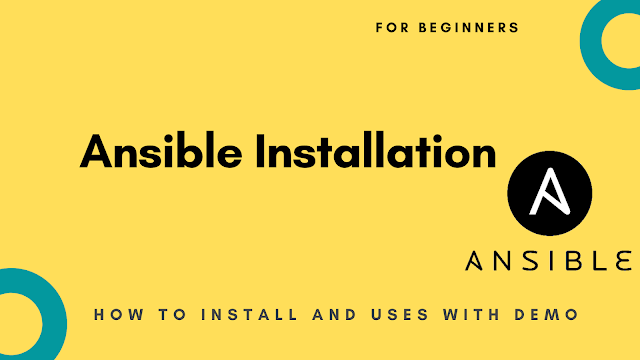

















No comments:
Post a Comment