Overview of Block Volume
The Oracle Cloud Infrastructure Block Volume service
lets you dynamically provision and manage block
storage volumes . You can create, attach, connect, and move volumes
as needed to meet your storage and application requirements. After you attach
and connect a volume to an instance, you can use the volume like a regular hard
drive. You can also disconnect a volume and attach it to another instance
without the loss of data.
These components are required to create a volume and attach it
to an instance:
- · Instance: A bare metal or virtual machine (VM) host running in the cloud.
- ·
Volume attachment: There are two types of volume attachments:
iSCSI: A TCP/IP-based standard used for communication between a volume and
attached instance. Paravirtualized: A virtualized attachment available for VMs.
- · Volume: There are two types of volumes:
- Block volume: A detachable block storage device that allows you to dynamically expand the storage capacity of an instance.
- Boot volume: A detachable boot volume device that contains the image used to boot a Compute instance. See Boot Volumes for more information.
Log
into the Oracle Cloud and navigate to the Oracle Cloud Infrastructure (OCI)
console.
Now
Lets attach this block volume to any Compute Instance
Open
the Putty terminal of any Compute Instance and run lsblk to see block volume
Click
on Instance -> Attached Block Volumes (0) à Attach Block Volume
Copy
the attach command and run on server. You can see one new block volume added.
Run command lsblk
Format
the disk
Create
a file system on top of this mount point.
Create
a directory structure and Mount the disk:
sudo
mkdir /mnt/u006
sudo
mount /dev/sdc /mnt/u006
More Oracle Cloud Documents: https://suggestcloud.com/category/oci/
Learn Oracle Cloud for Free For Paid Course whats apps- +91-7607456651 (Shweta Dutta)





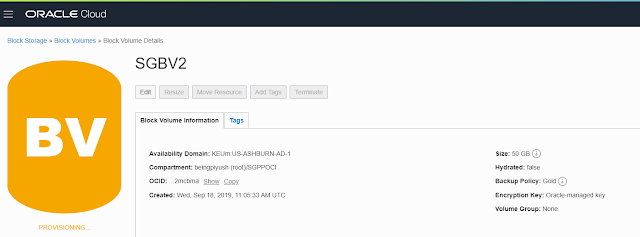








No comments:
Post a Comment